Longtime readers of my blog may recall that I have been dabbling in self-publishing for a few years now, making little books, magazines, business cards and calendars through the Blurb and Snapfish platforms. Since getting emails last week about a big end-of-month special deal, I've been chained to the computer making a new book and business cards. A while ago I wrote a bunch of helpful hints about self-publishing in general.
But today I want to talk specifically about calendars.
I now make calendars in two sizes: wall and desk. Choosing a theme and revisiting old photos is always a great way to spend a day, and the publishing software makes it easy.
I bring up this subject not only because it's how I have been keeping busy, but because you might like to contemplate making a calendar yourself, and it's better to start thinking about such a project now than on December 27 (although I have made a calendar that way too).
If you want to make a calendar, here are some hints:
Find a theme: As with commercial calendars, it's good to have all your photos relate to one another. I've used food, ships, reflections, a vacation for past calendars, and the one I sent off yesterday features pictures of "found art" -- abstract compositions usually photographed from the sides of dumpsters. The vendors seem to think that everybody will use family pictures, but your quilts would also look great on a calendar.
January on my new calendar
Find a picture: Of course life will be simpler if all your ships or reflections or found art or whatever are somehow identified on your computer so you don't have to look through 80,000 images to find the ones you want. I organize my photos by putting them into folders by theme, but I admit that I spend extra time browsing around in other folders just to make sure I haven't missed anything. Many artists swear by the organizer function in Photoshop Elements, and I highly recommend the Pixeladies online classes for this and other aspects of Photoshop. Unfortunately we've just missed their current class in Organizer, but I suspect they'll be giving another soon.
 |
| all my flag photos, in my computer directory |
Use the simplest option: When you get to the publishing platform and call up "calendars" they'll give you dozens of design options, most of them depressing. They'll suggest that you place your family photo on a busy background or in cheesy frames with cheesy slogans around the edges or with watercolory flowers strewn around the background. Pass those by. Find the option called "simple" or "design your own" or "upload your own;" you may have to click around a bit to get one without a lot of pre-programmed frou-frou. You want this calendar to showcase your photos, not a commercial artist's idea of "what's hot." I like to choose a fullpage photo, and perhaps add a line of text to say where the picture was taken.
I don't recommend this design.
Watch the pricing: The special offers you read about in promotional emails have lots of footnotes and caveats, and you almost always end up with a much more expensive project than you thought you were embarking upon. But keep clicking, and you may find ways to improve the bottom line.
This weekend, for instance, I was putting in an order for 20 little books. With the "free shipping" promo code the price was $423, but with the "55% off" code instead, it dropped to $282.
When placing my calendar order, I noticed the option to pick up at my local Walmart or Walgreen's instead of shipping. Hmmm, maybe that would be a way to avoid the $63 shipping fee -- but after I priced it that way, I realized that I would indeed save the shipping but would lose the 65% off offer that sent me to the platform in the first place, and it would have cost almost $200 more.
Learn on the job: Go to one of these sites and play around. See how hard it is to use the software; experiment with how to include text and how to fine-tune the photo presentation. For instance, I learned only by accident that after you load a photo into one of the "photo here" frames, you can click on the image and find an "edit" screen that allows you to rotate and resize, as well as adjust brightness and color. When you're done, hit "save" -- and the project will be there months later if and when you decide to actually place the order. There will probably be several special offers on calendars as it gets closer to the end of the year, but you may be busy the week before Christmas -- better to have a calendar in the can, ready to hit the print button when you see the big sale.
Or if you're in the mood today, Snapfish still has the 65% off deal through midnight July 31. Good luck, and have fun!
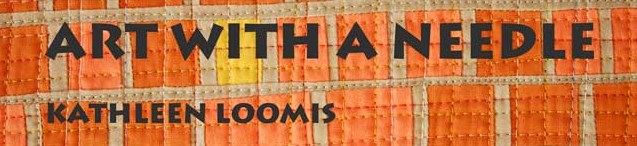




You mention Walmart, Walgreen's and Snapfish. Which service do you generally use, or do you look for the best deal on all of them? I have used Apple in the past, and am very pleased with the quality of the calendars, but it's pricey.
ReplyDeleteI've used both Snapfish and Blurb, never used the pick-it-up-at-Walgreens option from Snapfish. I have been very happy with quality at both S and B, except for a recent experiment with Blurb's new magazine format, with lower-quality paper. I had two orders of magazines from Blurb -- the first was great, the second had ripply paper, I suspect because they didn't let it dry enough before binding. But Blurb has just announced an upgrade in the paper quality for the magazines, so I'm going to give it another try.
DeleteBoth S and B are pricey too, which is why I wait for the special offers, and why I am happy with Blurb's magazine format, because I can get a 24-page publication for $5 instead of $20.
In general I go for Blurb to make books and magazines, Snapfish to make calendars, but have used S for a couple of books too.
Thanks much! I'll check out Snapfish and Blurb.
DeleteI find it interesting that the snapfish site tells you nothing whatsoever about the _calendar_ part. What holidays it has on it, for instance
ReplyDeleteMary Anne in Kentucky
I never noticed that -- they should!
DeleteIn my 2018 calendar they show New Year's, MLK, Valentines, St Patrick, Earth Day, Mothers Day, Memorial, Fathers Day, Independence Day, Labor Day, Columbus Day, Halloween, Veterans Day, Thanksgiving, Christmas, Kwanzaa and New Years Eve.
In other words, national holidays plus all the retail "holidays," but no religious dates.
Ah. This is why I keep buying from At-a-Glance. They have all the Jewish and Muslim holidays as well as national holidays in Canada and Mexico (so that I can have advance reminders to wish friends in those countries well) and some in Europe. Plus equinox and solstice and General Election. (They don't try to cope with the primaries in all the states.)
ReplyDeleteIf I want to look at my own photographs I can print them myself, can't I?
Mary Anne in Kentucky